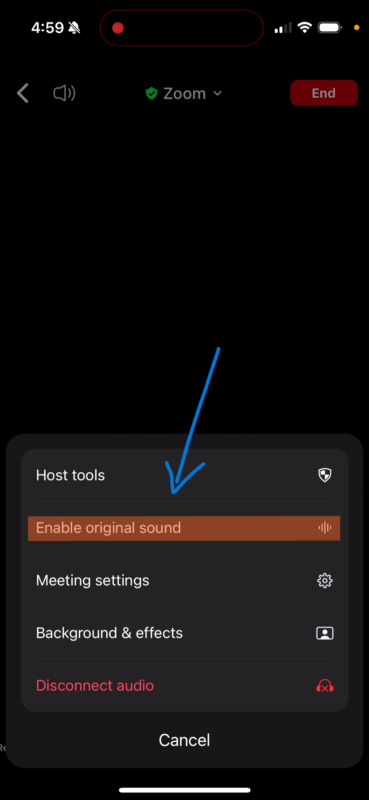Windows and MacOS Original Sound
Step 1. Open the Zoom Desktop application and click on the "cog" wheel to open Zoom settings.
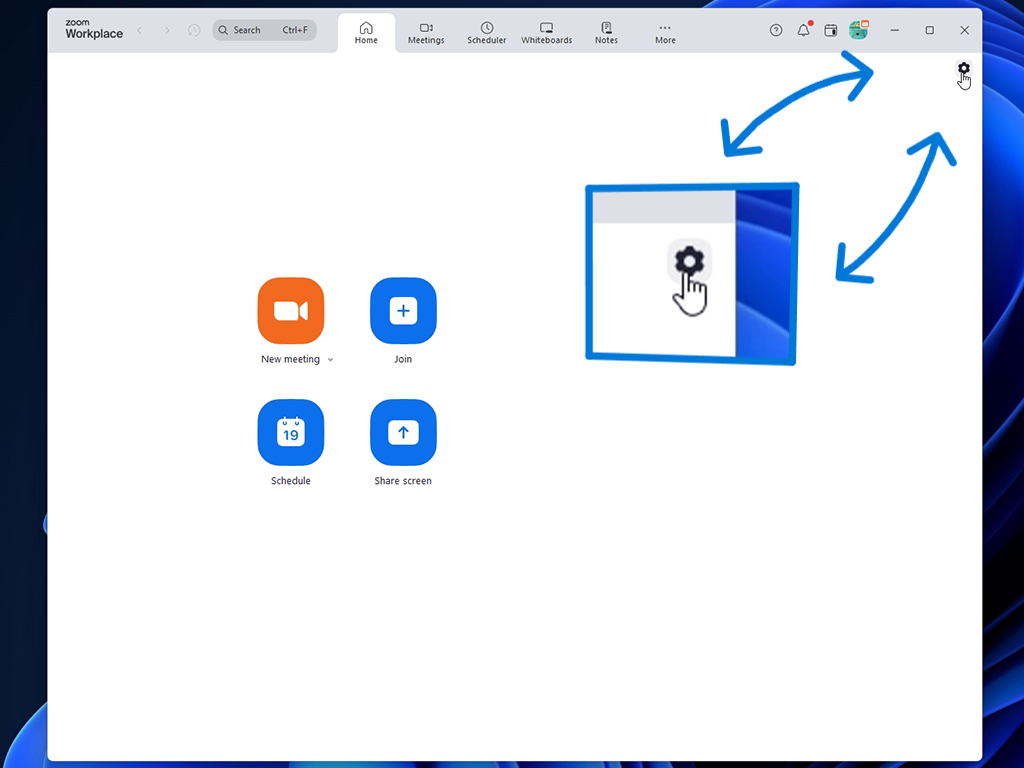
Step 2. Click on "Audio" to view the audio settings. This is where your microphone and speaker settings are.
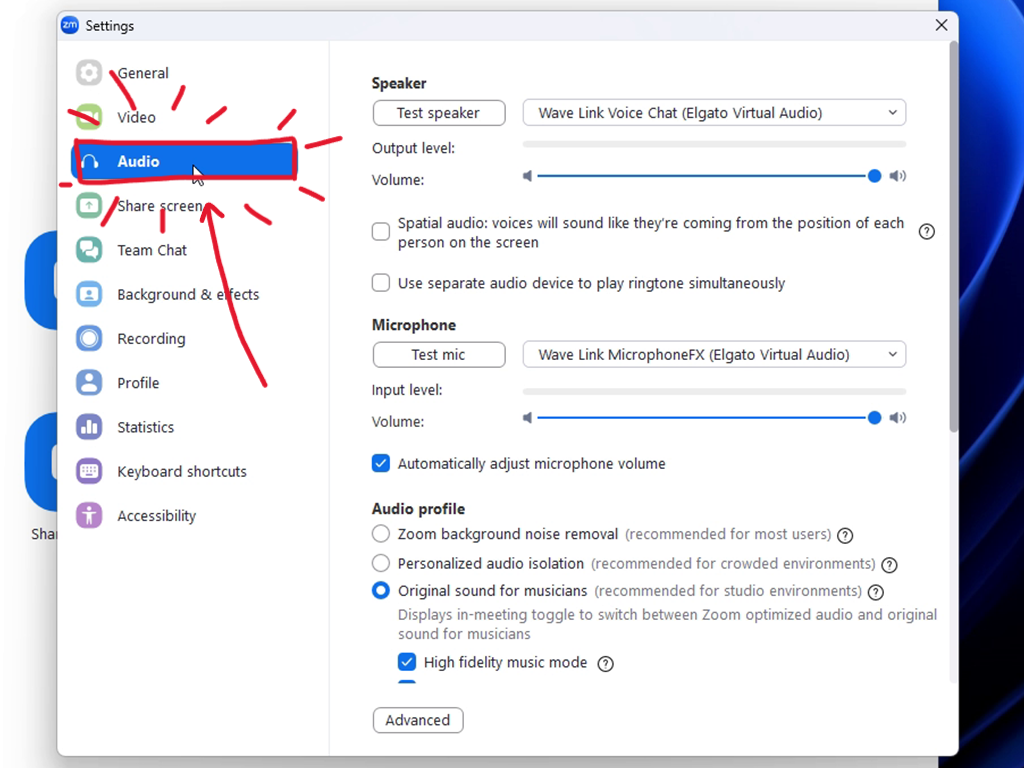
Step 3. First, click the radio button for "Original sound for musicians". Second, click the checkbox for "High fidelity music mode". Third, click the checkbox for "Echo cancellation".
It is not required, but it is recommended that you test your microphone and speakers while you are in this menu. If you can't hear you, we can't hear you.
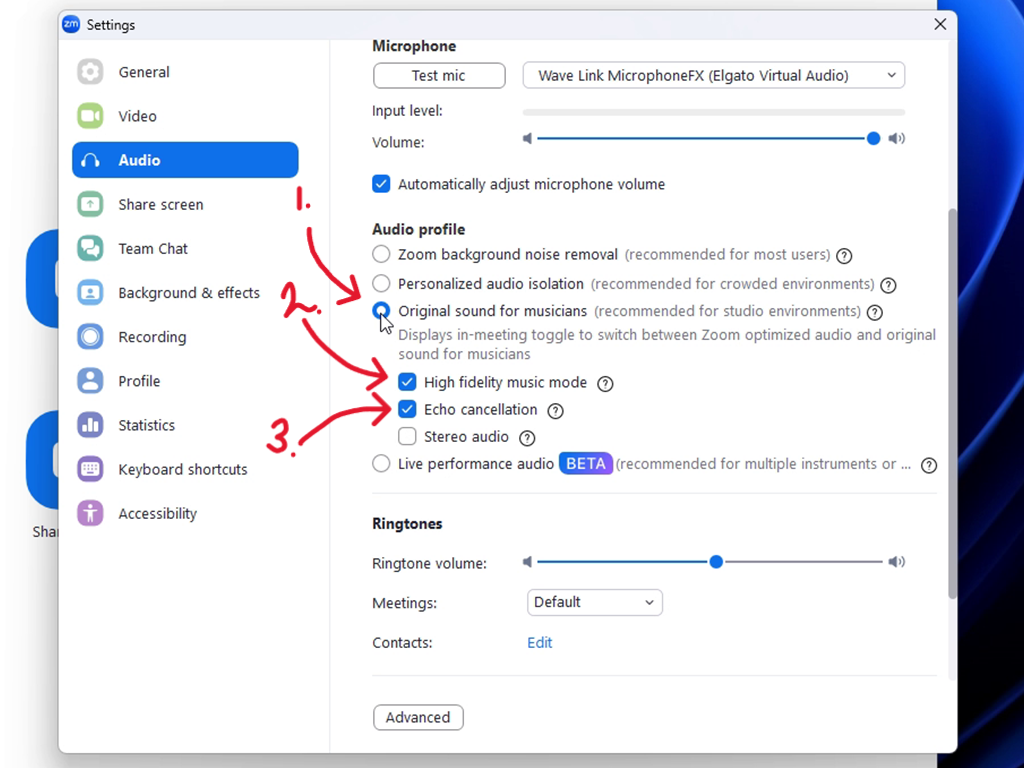
Step 4. We're almost done. Original audio must be enabled in each and every meeting. When you join the meeting toggle Original "Sound for musicians:" to on.
This should be on the right hand side of your Zoom interface, but may be on the left depending on your version. (psst, you should probably update zoom too).
That's it! You're all set up.
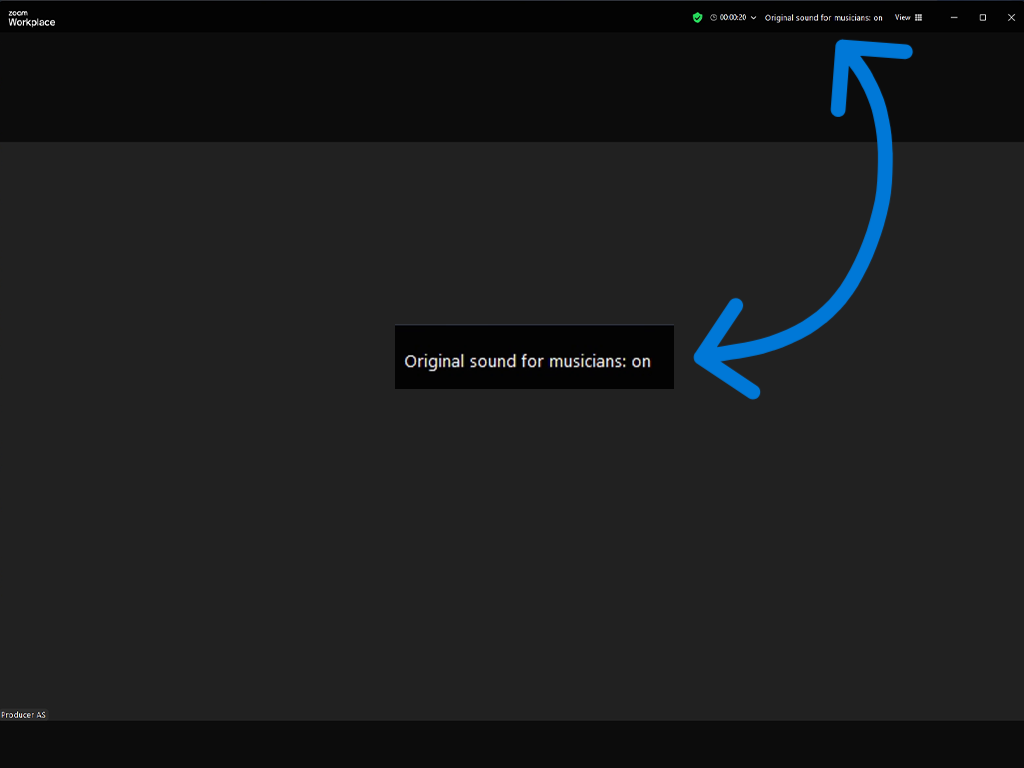
iPhone and Android Original Sound
Step 1. Open the Zoom App. Depending on if you are on a phone or tablet, the menu may be in different locations. Locate the "More" button.
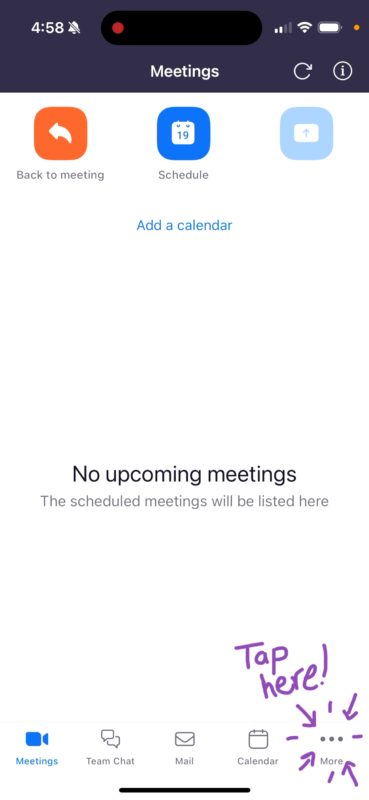
Step 2. Under the settings category, tap “Meetings”.
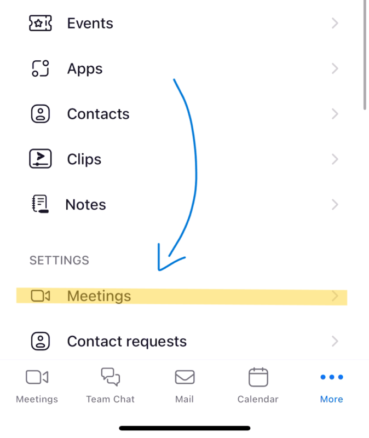
Step 3. Tap the toggle labeled “Use original audio”.
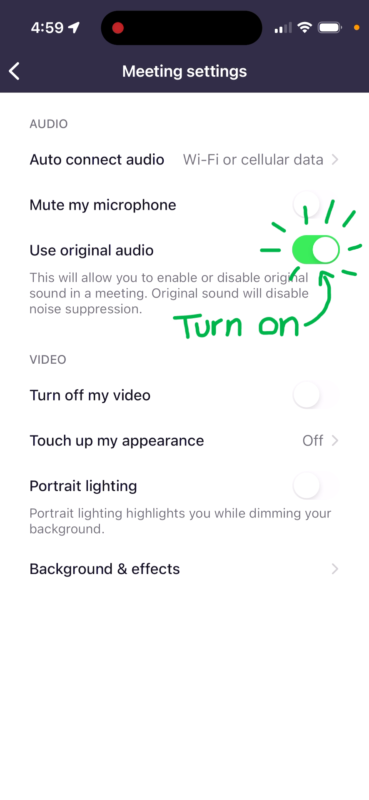
Step 4. We're almost done. Original audio must be enabled in each and every meeting. When you join the meeting, swipe left on the bottom of your interface and tap "more".
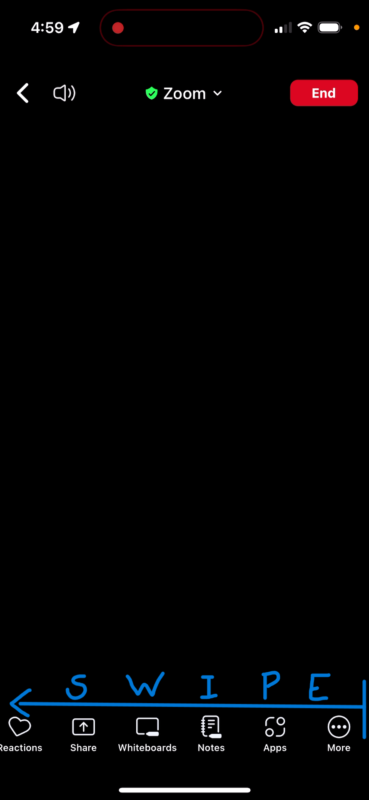
Step 5. In the popup window, tap “Enable original sound”.
You did it! Good luck with your audition!